Issue
Crash Magic reports have a lot of options available to customize them. A convenient way of re-using these settings is to save them as a report template. Templates like this can also be set as the default for a user or user group.
Explanation
Diagrams can have their labels, spacing, schematics, etc. customized; Charts can have different category lists, sorting, chart type, header, footer, etc.; All reports have settings you can change.
Once you’ve customized your report, you can save a template with those settings back to the server for later use. You can also save it with a name that causes it to become the default. That way, the settings you choose will be used anytime that report is created.
Solution
To create a template:
- Start your process by creating the report you would like a template for. Perhaps it is a collision diagram. Manipulate the diagram as desired. Choose the appropriate schematic, labels, crash spacing, etc. Zoom and pan to the appropriate view. All of these things are recorded in the report template.
- When the report is just how you would like it, proceed to its settings tab and give it a name. This name will appear each time the template is used, and it is the name that will appear in the study tree. Note: this is not the same as the template name – it is more like a label for that template when it is created.
- At the bottom of every report panel is a row of buttons that relate to that report. The specific buttons may differ slightly, but they will always have a “Load a new template” and “Save a copy as a template” buttons.
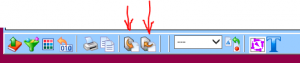
Select the “Save a copy as a template” button. That’s the one on the right that points to the server. - Choose a name for your new template and click the “Create a new template” button.
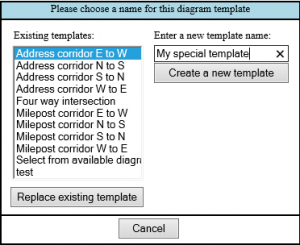
- That template is now saved, and when you prepare to create a new report, it will be one of your options.
There are a lot of things you can do with that report template.
- You can apply it to an existing report by choosing the “Load template” button.
- You can share it with other users, by moving it to the .shared user account on the admin form.
- If you are generating reports automatically through a different program, you can call on this template rather than the default already being used. For example, if your external program is creating a collision diagram by requesting “Four way intersection”, you can override that internal template with your own by naming it the same. Or – you can have the external program specify your new template name. (remember, for others to see and use this template, it will have to be moved to the .shared user)
0 out Of 5 Stars
| 5 Stars | 0% | |
| 4 Stars | 0% | |
| 3 Stars | 0% | |
| 2 Stars | 0% | |
| 1 Stars | 0% |
