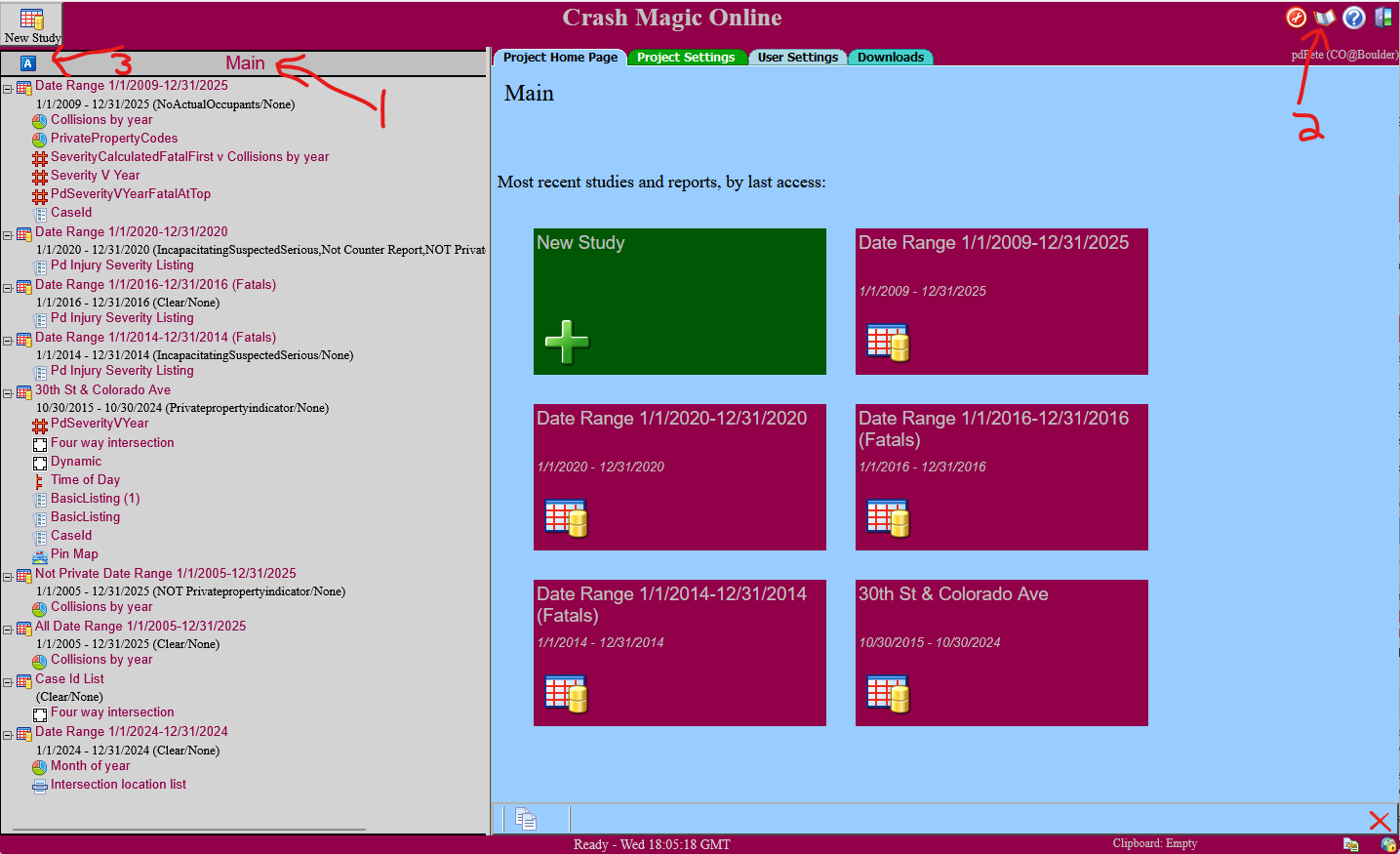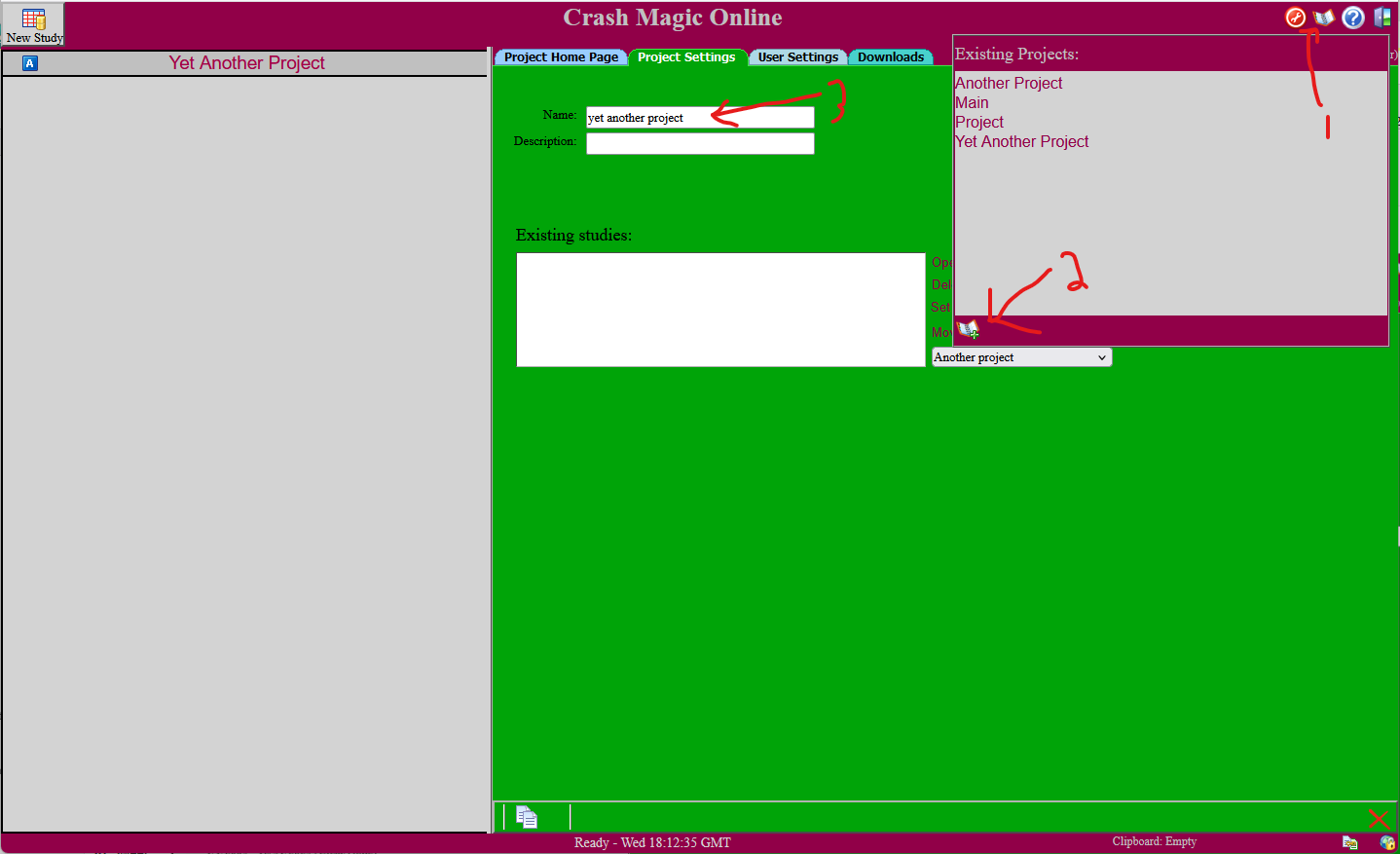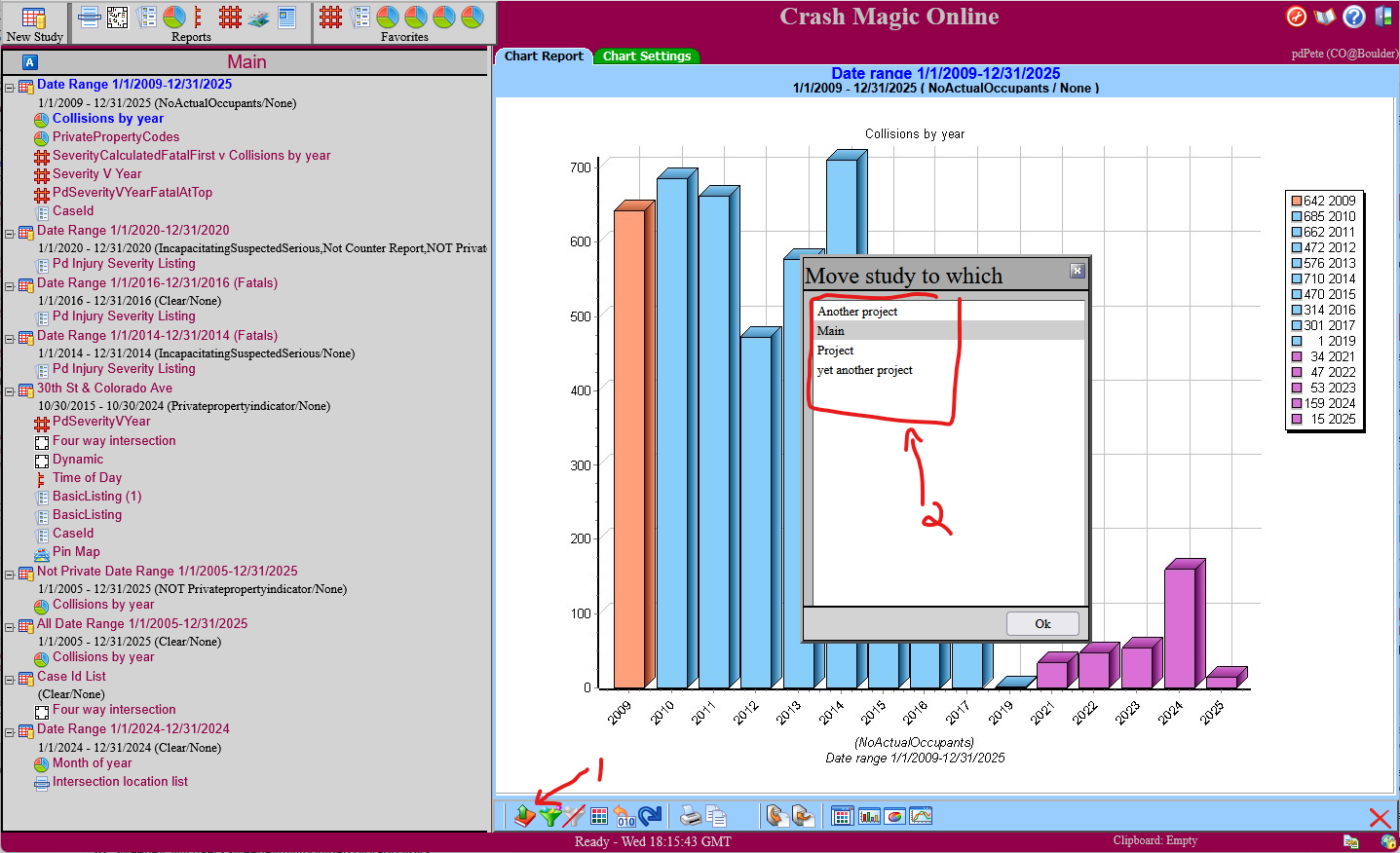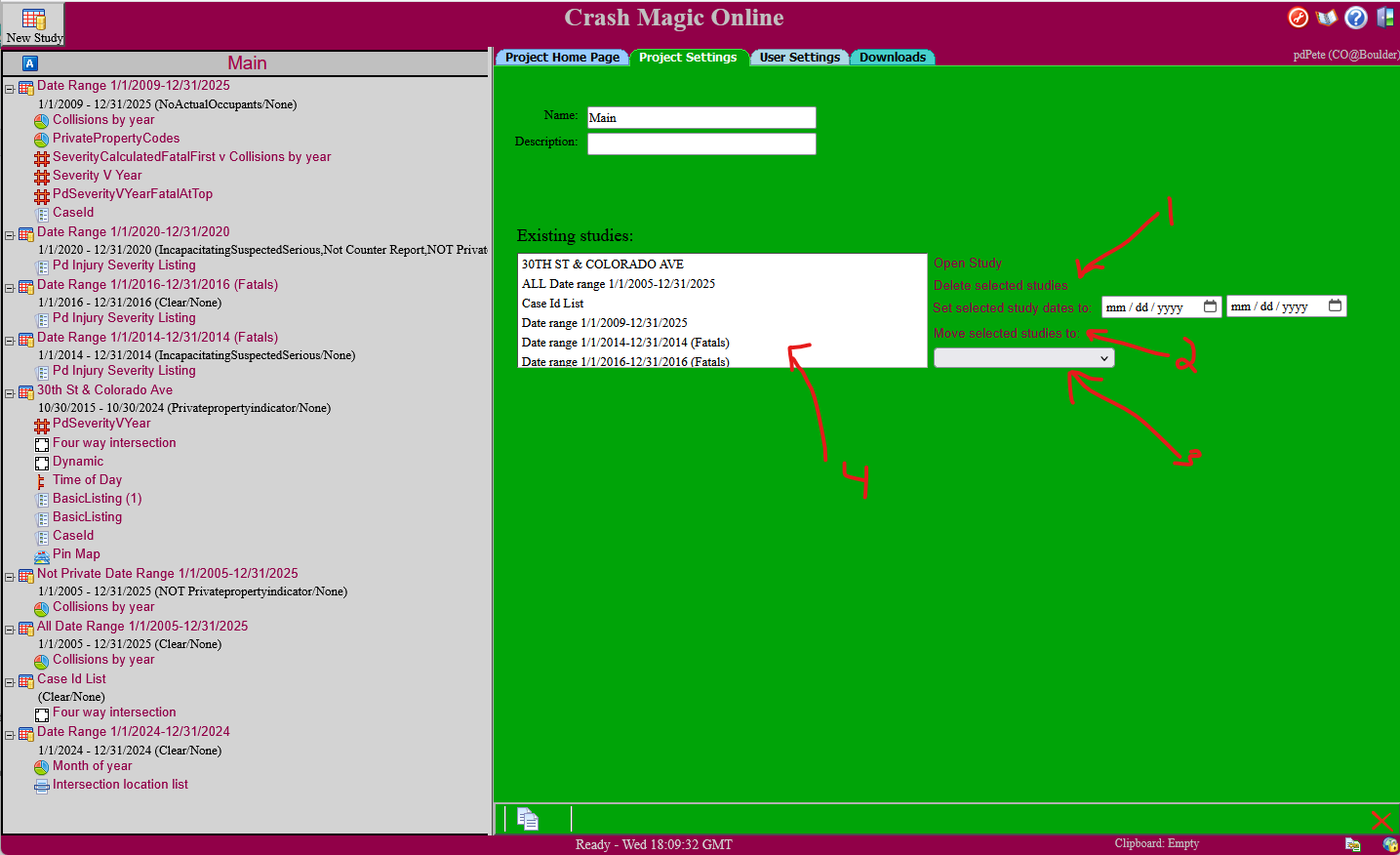Issue
Crash Magic uses Projects to group it’s studies. This article describes how you can use them to keep your work organized.
Explanation
What are projects for?
Crash Magic “studies” are for specifying the data that you want to generate reports for. In the “Project Tree” on the left side of your screen, you see a list of your studies and their respective reports. All of these studies and reports are stored in a “project”. Projects are like folders in Crash Magic. They don’t affect the content of studies or reports, they just act as a container for them.
The current project is the name at the top of the list of studies. Selecting it enables you to change its name, description and provides a number of utilities.
Projects are described in the manual, here: https://www.governmenttools.com/hosted/CMFiles/help/html/index.html?projects.htm
The “Main” project
When you log into Crash Magic, one of the things it does is make sure that there is a project named “Main”. For some people this single project will be sufficient. Others may prefer to group studies they use for specific years, bike or pedestrian studies, red-light studies or really any purpose. That’s what projects are for. Handy trick: if you rename the “Main” project to something else, a new “Main” project will be created automatically.
Solution
Using projects
Locating the project controls
You can identify the current project by the name at the top of the project panel / study list. (Item #1 below) In this case it is called “Main”.
To the left of the project name, Item #3 is a pair of icons than enable you to change the study list sort order. Selecting the “A” icon will sort the studies alphabetically, so that any given study will stay roughly in the same place indefinitely. The other button, a stopwatch, enables sorting by the time that the study was last accessed. This will always keep your newest work at the top of the list.
The button labeled #2 provides for the creation and selecting of your other projects.
Note that also on your “Project Home Page” tab are several large boxes (in the blue area) containing your most recently accessed studies and their reports. You can click on any study or report icon to jump directly to that screen. This page also provides a box for creating a new study.
Creating and naming a new project
Once you’ve logged in, there will always be a project button at the top right of the page. (shown as #1 below). Clicking it opens the “Existing Projects” box. There you can use the “New Project” button (arrow #2 below) to create new projects. They will be named Project (1) then Project (2) and so on. Upon creating a new project, you also have the option to change the default name to one of your choosing. This is done by editing the “Name” control (labeled #3 below).
Moving a single study
While viewing any individual study or report, there will be a button at the bottom of that report’s panel (#1 below) that can be used to move the study (and its reports) to another project. When that button is selected, a dialog is presented where you may choose the desired location for the selected study. (#2 below) Upon clicking “Ok” the study is moved and you’ll be placed in the selected project. You can use the “x” in the top right of the dialog to cancel the move operation.
Managing multiple studies in a project
If you’d like to perform some action on multiple reports at once, open their project by clicking on that project’s name at the top of the study list. Then choose the green “Project Settings” tab. This will provide a list of all of this project’s studies.
Select the studies that you want to move or delete. (using list #4 below) You may use <ctrl> click to select multiple individual studies. You may use <shift> click to select multiple contiguous studies.
- To delete these studies and their reports, click “Delete selected studies”. (#1 below)
- To move these studies to a different project, first select the desired project in the list box (#3 below) and then click “Move selected studies to”.
0 out Of 5 Stars
| 5 Stars | 0% | |
| 4 Stars | 0% | |
| 3 Stars | 0% | |
| 2 Stars | 0% | |
| 1 Stars | 0% |