Issue
Directions for adding and deleting Aliases in Crash Magic.
Explanation
Aliases in Crash Magic are the solution for taking care of misspelled street names, as well as tying different street names together into one, so that all crashes show up in a single query. This can be used in cases where a street changes names through an intersection, a street has multiple names, or in cases where a misspelled name has been used.
For example, if a street named Broadway is also referred to as Hwy 36. An alias can be used to link the two streets. This means that when an alias is enabled, a study of an intersection of Broadway & Main St would also retrieve the crash records for Hwy 36 & Main St.
It is important to note that High Crash Location lists use favorite names to display the list of intersections. These are street names spelled the same way, that are in the database the most number of times. The favorite street name may be useful for knowing which street name to map another one to. (You can find this by creating a listing for a study that includes the primary and cross street fields and check to see which one is used the most.)
This can be a bit tricky, so please contact us for help if you need it.
Adding aliases requires administrative privileges.
Solution
Creating aliases
1. Login to the Admin side of Crash Magic.
2. Navigate down the tree to find your groups Street Normalizer
- On the left side you will see a tree with links for all your configuration attributes. There could be several groups listed here and they all start with a logo that looks like this (it could be a plus or minus sign in front of the group logo).

- Find the name of your group that you logged in to, it should be something like US@Cityname (State abbrev with the name of the city or county jurisdiction). (Please Note: if you are in a state with a common configuration such as AZ, CA, CO, CT, IA, OR, etc. you will find the streets normalizer in the main primary group – above your US@CityName group. It will look like a state name group starting with an underscore (_CA@xxxx). PLEASE CONTACT US IF THERE’S ANY QUESTION ABOUT THIS).
- Once found, open it (US@CityName) to show the configuration attributes by clicking on the plus sign next to it. (If the group has a minus sign next to it, the attributes are already being shown).
- Next, open the .config attribute by doing the same as above – by choosing the plus sign for the .config attribute listed.
- Click on the plus sign next to Normalizer – Streets. It should look like this:
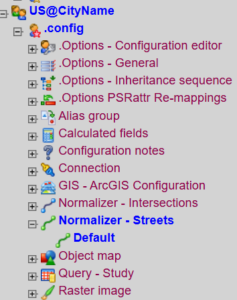
3. Then click on the Default street normalizer name shown. You will see this screen. (If necessary, choose the Dependent Data tab at the top).
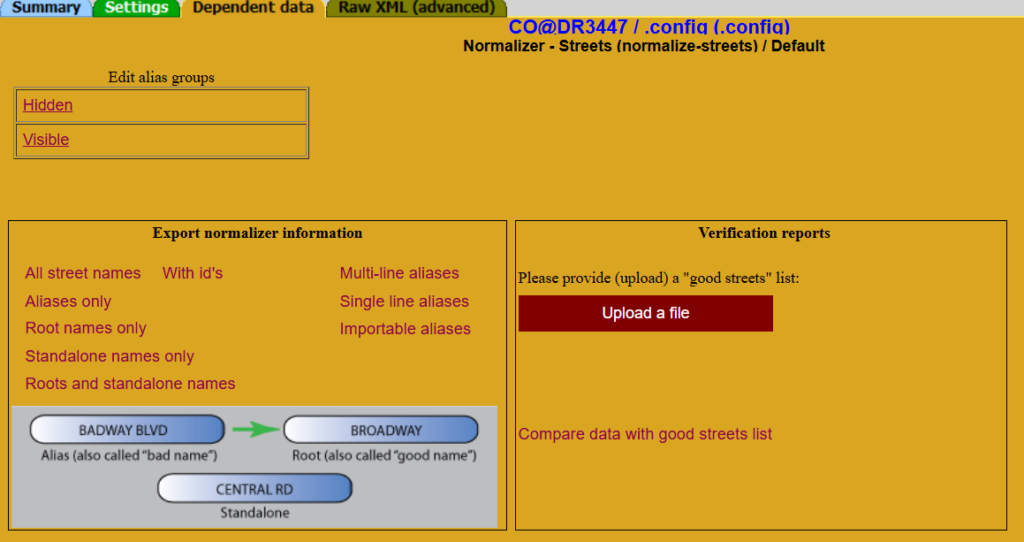
4. Click on the “Hidden” alias group. The top of this page will tell you the number of aliases that are in the hidden group.

If you have set up any aliases previously, you can see them or search for them by typing in at least 2 characters to search for in the search box. For example, if you type in “Ma”, all the “Mains” will be listed.
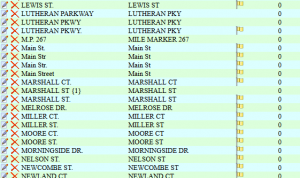
5. To add a new alias (or a misspelled street), click on the add alias link at the top of the page or the add button on the bottom of the screen. You will be presented with this streets picker.
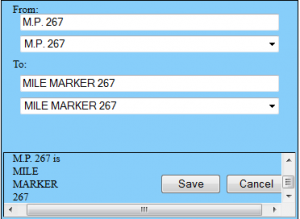
6. In the From option, start typing the misspelled street name or the street name you wish to alias to another one, and select it from the list. Then in the To: option, select what you want the From street to be aliased to, either a “good spelling” or the aliased name you wish to see for a street while running Crash Magic. Then Save it.
7. Continue to add aliases as needed. When finished, click the Done button on the lower right side.
8. Then exit the Admin side by clicking the logout button in the upper right corner. ![]()
Deleting or editing aliases
- To delete an alias from the list, just click the red
option next to the name you want to delete.
- If you have a
next to a name, that’s an indication that the “From” street is not in the database.
0 out Of 5 Stars
| 5 Stars | 0% | |
| 4 Stars | 0% | |
| 3 Stars | 0% | |
| 2 Stars | 0% | |
| 1 Stars | 0% |
